Frog's calendar tool allows you to manage school events, clubs, and parent's evenings in a web friendly interface.
Calendars can be shared with everyone, or access can be limited to specified individuals. Events can be booked and users invited to. All within the secure environment of Frog.
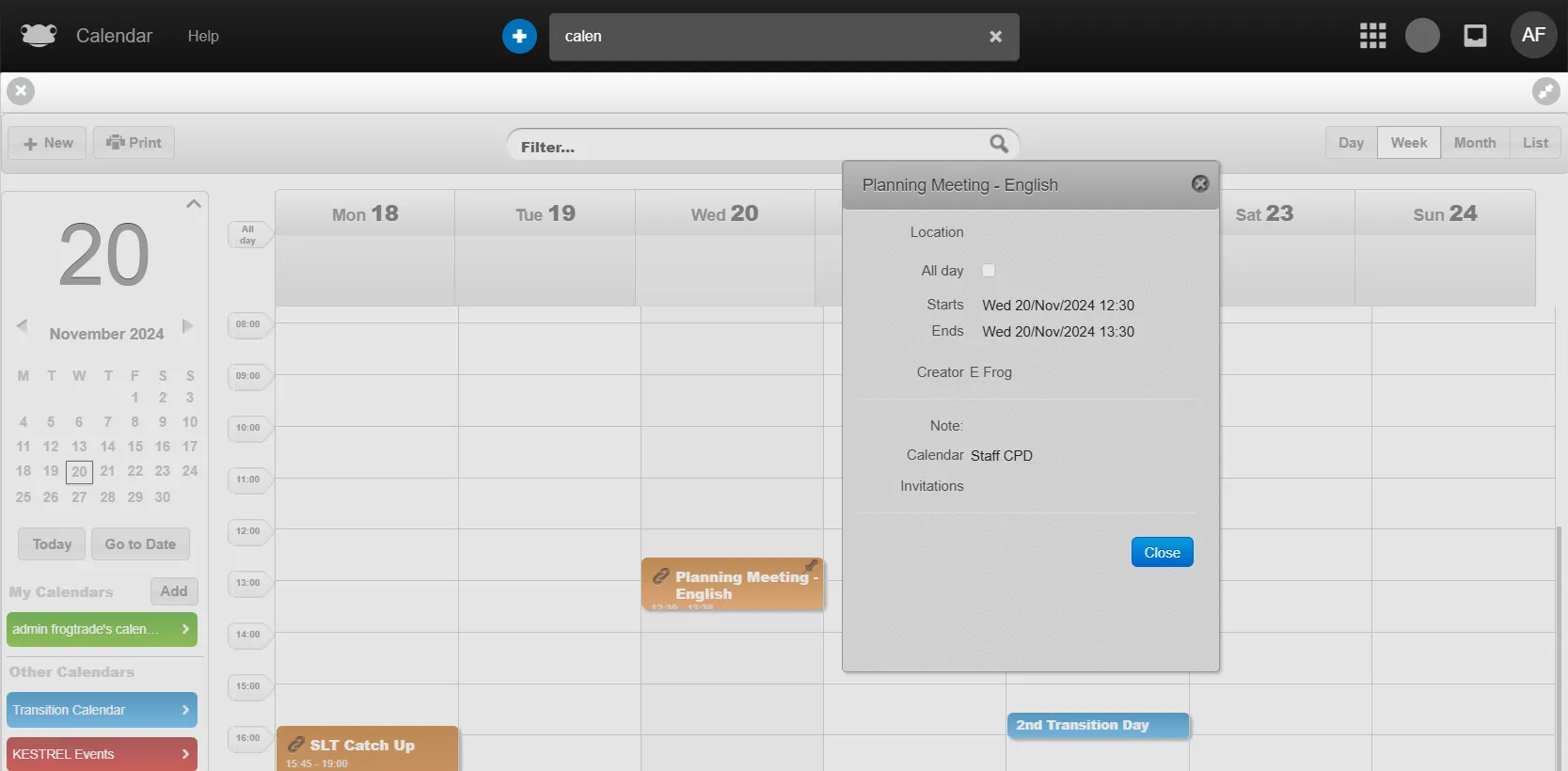
3rd Party Calendars
While there is no direct tool to allow you to embed a Google or Microsoft Office 365 calendar in a Frog Site, it is possible to use the Embed Website widget.
Please note
The ability to share and embed calendars from either of these services is controlled by both:
- The service provider (whether Google / Microsoft continue to include this feature).
- Your school's admin/webmaster (ability to share calendars is controlled by the individual who set up and manages the access). These settings and screenshots could change at any time, but the process should remain similar.
Embed Google Calendar
In Google Calendar, click on the 3 dots menu on the name of the calendar you wish to embed:
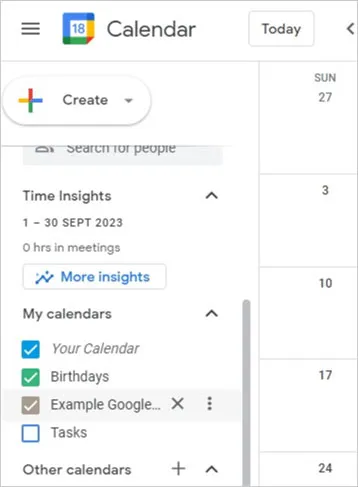
Select Settings and Sharing
In the next view scroll down until you can make your calendar Public.
Scroll down further until you see the Integrate calendar section:
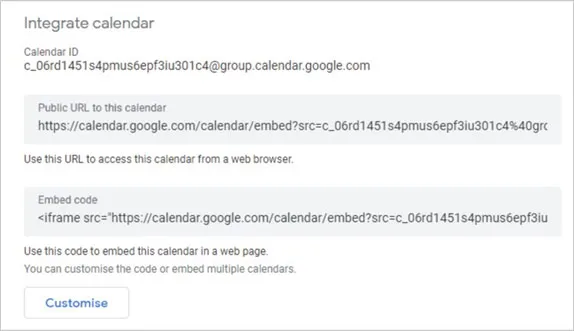
The customise section allows you to choose colours and menu elements to include in the embedded calendar.
Copy the Public URL of this calendar to your clipboard. Paste this into the Embed Website widgets Enter URL section.
Embed Office365 calendar
Office365 admins are the only users who can enable sharing. By default, calendar sharing is inactive. They should be able to enable sharing in either the 365 Admin center or the Exchange admin center.
Once enabled, to share an individual calendar:
- Open Calendar Settings
- Click on Shared calendars
- Scroll down to Publish a calendar
- Select the calendar in question
- Choose Publish
- Copy the HTML
- Paste into a Embed Website widget
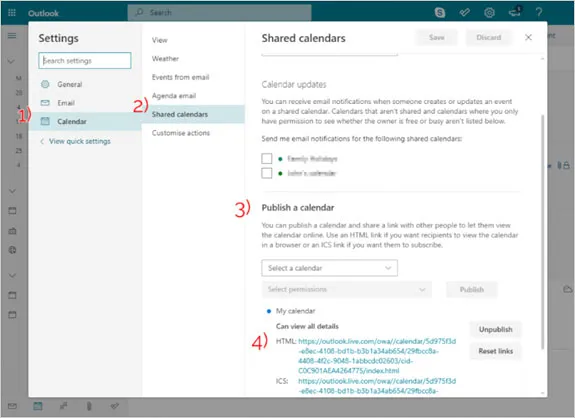
DOWNLOADABLE PDF
This is an Application within the Frog platform. It also has a series of Widgets that can be embedded elsewhere in the platform.
