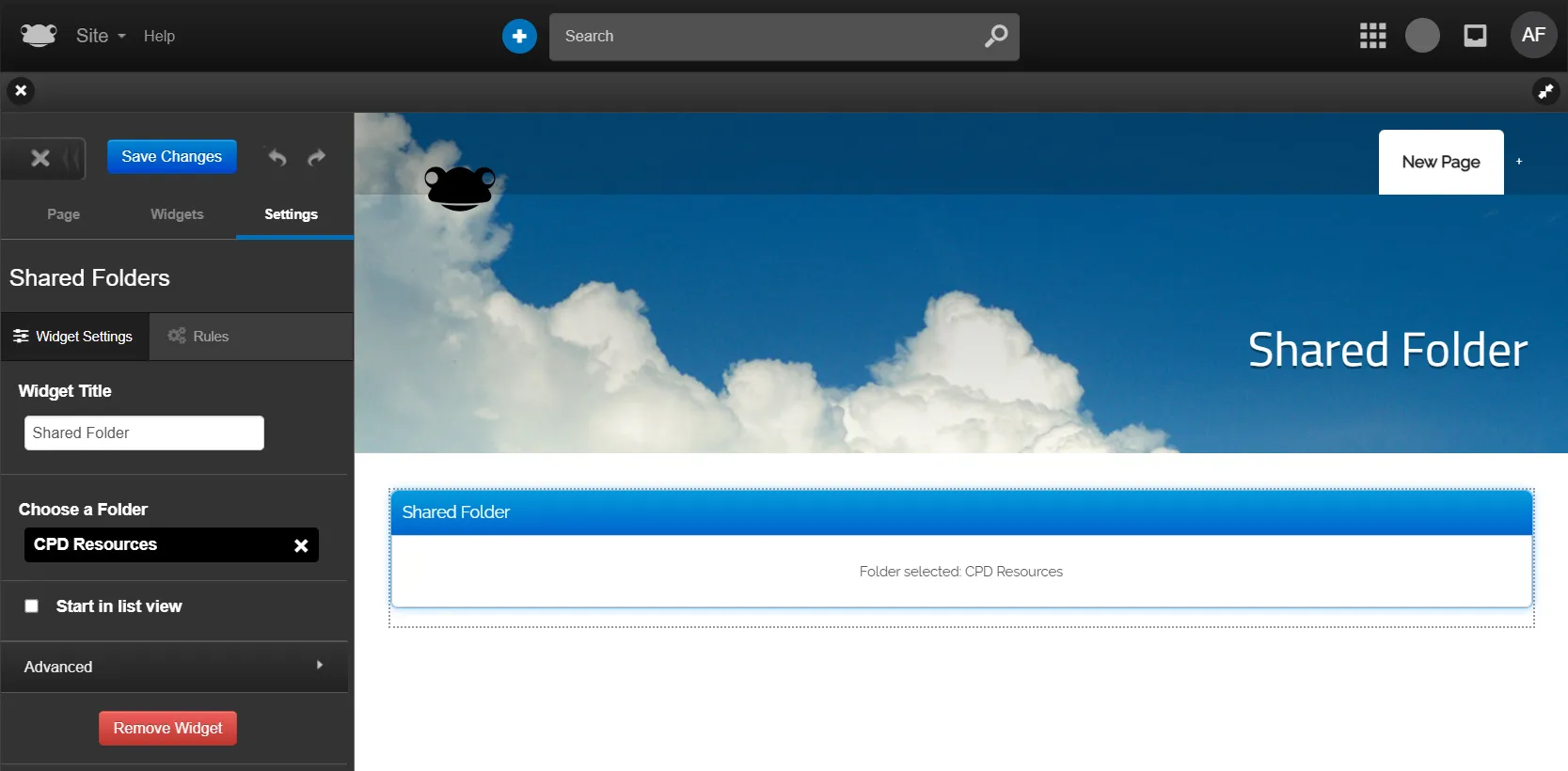
FrogDrive's document storage provides easy access to any files or resources you choose to share.
And because Frog knows who you are, it will only ever let you view folders you are allowed to see.
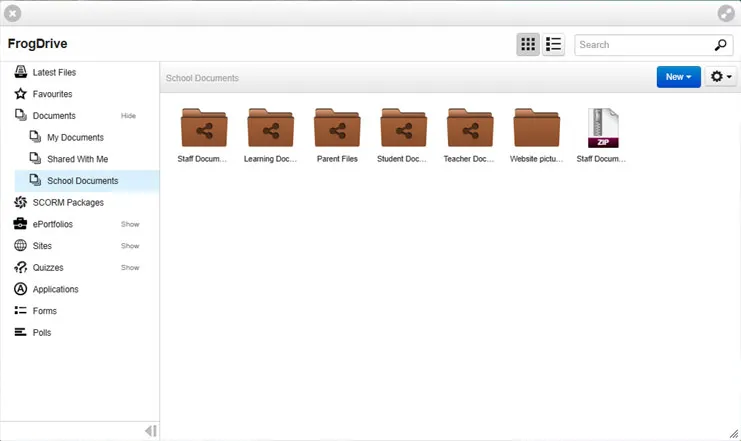
A useful tool for displaying, interacting and sharing documents is the Shared Folder widget. This widget does not store documents itself, but instead points to a folder in FrogDrive.
I create folders within the Documents area of FrogDrive.
To share a folder
Once you have a folder set up:
- Single-click on it to highlight it
- Expand the Action Cog menu
- Choose Share
- In the pop-up, search for individuals, groups or profiles and then select their access rights:
- View – documents can be viewed
- Contribute – users can upload to this folder
- Edit and Manage – documents can be uploaded, moved and deleted
- View – documents can be viewed
Things to note:
- Only Shared Folders can be embedded into Frog pages.
- Folder sharing cannot be set by the Frog Site and must be set independently in FrogDrive.
- Sharing is managed at the top-level of folders, not any subfolders. If you want a set of resources for teachers and want to share some resources with students, it is best to create two folders, Student Resources and Teacher Documents, for example.
Shared Folder Widget
With a shared folder created, you are now free to add the widget to a page. You can find the widget in the Media & Files category of the widget tab:
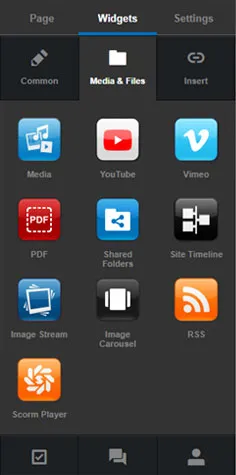
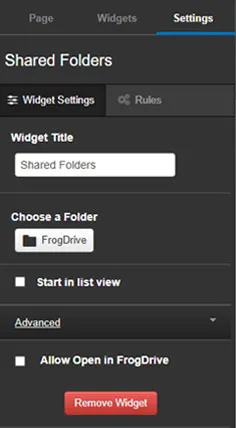
This is an Application within the Frog platform. It also has a series of Widgets that can be embedded elsewhere in the platform.
